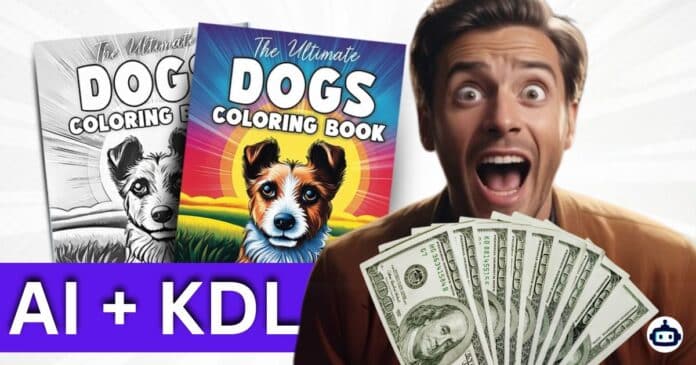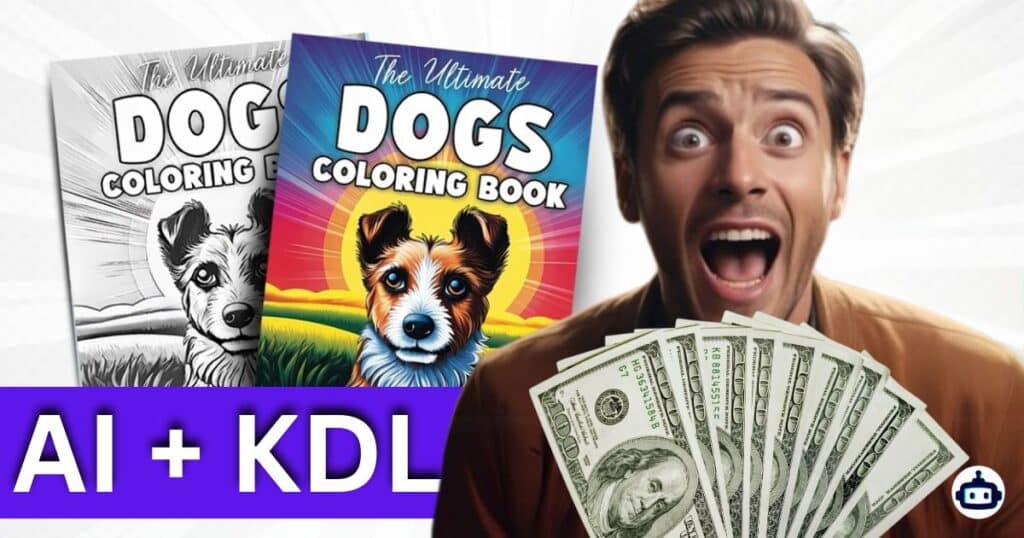
Did you know that a simple kids’ coloring book can earn over $10,000 a month on Amazon KDP and AI? And it doesn’t stop at just one or two books—by creating multiple books, say a dozen or more, you can generate a significant passive income. Sounds unreal, right? But it’s absolutely possible!
In this guide, I’m going to walk you through the exact steps to create your own kids’ coloring book and sell it on Amazon. We’ll cover everything from generating images and designing the pages to publishing and marketing your book. Trust me, you’ll be amazed at how simple and fun this process can be!
I’m Neha Bhoir, and I’m excited to help you embark on this creative journey. Let’s dive in!
Part 1: Designing Your Coloring Book
Creating a coloring book might seem daunting, but we’ll break it down into manageable steps. Here’s how to get started:
Step 1: Choosing a Theme for Your Coloring Book
Having a clear theme is crucial to the success of your coloring book. Not only does it make the creation process smoother, but it also helps your book stand out in the crowded Amazon marketplace.
Why the Theme Matters:
- Market Demand: Selecting a theme that’s currently popular increases your chances of making sales.
- Branding: A consistent theme helps establish your brand and makes it easier for customers to find your books.
How to Choose a Theme:
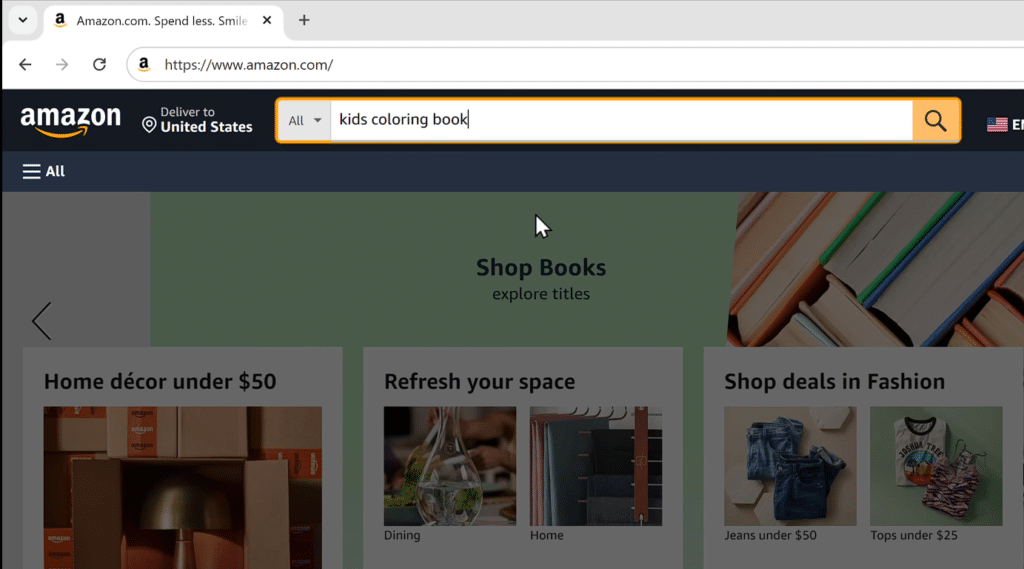
- Research on Amazon:
- Go to Amazon and search for “kids coloring book.”
- Browse through the top results and pay attention to the themes that are selling well.
- Look at the number of sales and reviews to gauge popularity.
- Use Tools for Data Insights:
- Install the Sell App Chrome extension. This tool provides detailed insights like estimated orders per day and daily revenue directly on the Amazon page.
- Compare different books to see which themes are performing the best.
Example:
After some research, you might find that animal-themed coloring books are highly popular. This could be a great starting point for your own book.
Step 2: Generating Images for Your Coloring Book
Now that you have a theme, it’s time to create the images that will fill your coloring book. High-quality and engaging images are key to attracting buyers.
Using AI Tools to Generate Images:
Instead of drawing the images yourself or hiring an illustrator, you can use AI tools to generate professional-quality images quickly and easily.
Steps to Generate Images:
- Get the Perfect Prompts:
- Visit Graviti AI Prompts Generator (for example).
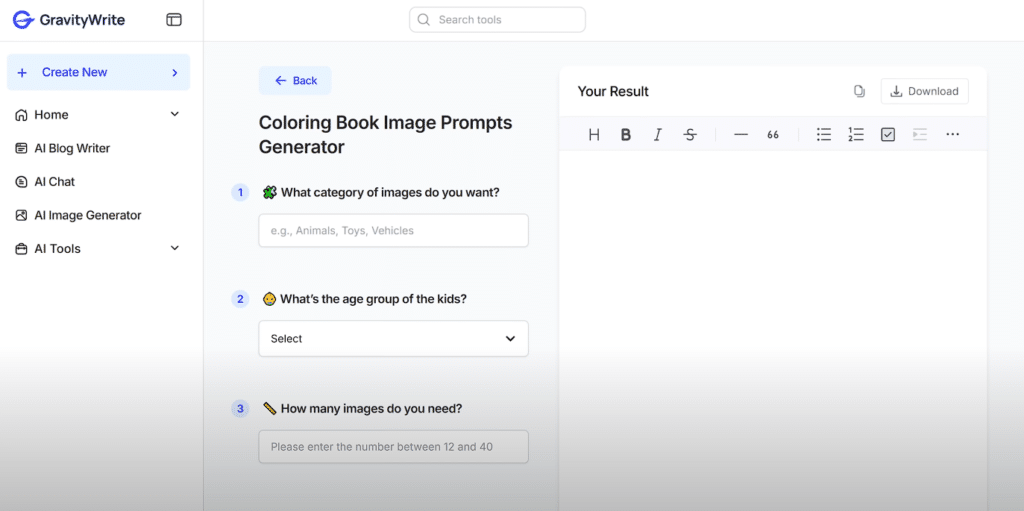
- Enter the type of images you want to create, such as “animal-themed coloring book images.”
- Specify the age group, e.g., “ages 4-8.”
- Enter the number of images you need.
- Generate the Images:
- Copy the prompts generated by the any AI tool.
- Go to an AI Image Generator like Stable Diffusion.
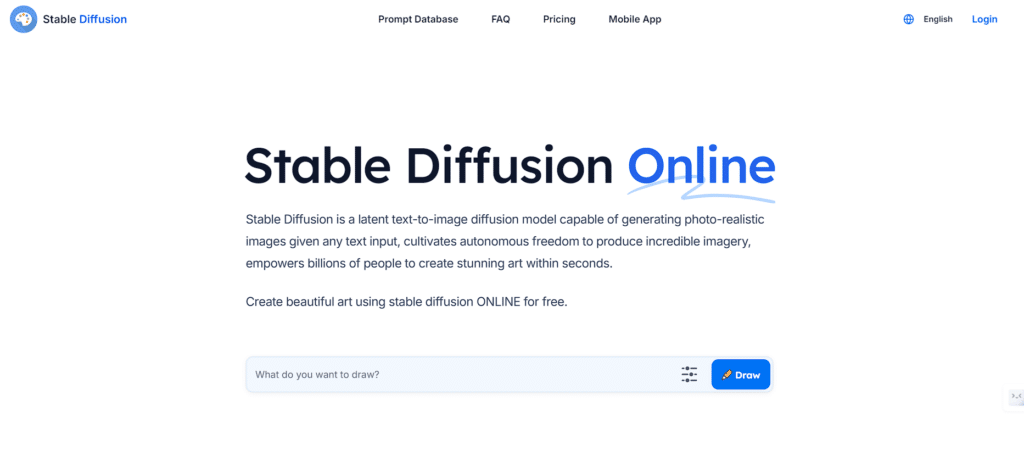
- Paste the prompt and adjust settings:
- Aspect Ratio: Set to landscape.
- Style: Choose “Design” for an illustration style.
- Click “Generate Image.”
- Download Your Images:
- Once the images are generated, you can download them directly to your computer.
- Repeat the process until you have all the images you need.
Tips:
- Experiment with Styles: Try different models and styles to get the images just right.
- Ensure Quality: Make sure the images are clear and suitable for coloring.
Step 3: Creating the Cover Image
Your book cover is the first thing potential buyers will see, so it needs to be eye-catching and professional.
Steps to Create a Great Cover:
- Generate a Cover Image Prompt:
- Go back to the prompts generator tool.
- Search for “book cover image.”
- Enter the title of your book, a short summary, and the author’s name.
- Create the Cover Image:
- Copy the generated prompt.
- Use the AI Image Generator to create the cover image, setting the aspect 2:3 ratio to portrait.
- Ensure the cover includes:
- A captivating image related to your theme.
- The book title and author’s name.
- Download the Cover Image:
- Once satisfied, download the cover image to your computer.
Pro Tip:
- Consistency: Make sure the style of your cover matches the interior images for a cohesive look.
Step 4: Designing the Pages of Your Coloring Book
It’s time to bring everything together and design the pages of your coloring book.
Using Canva to Design Your Book:
Canva is a user-friendly design tool that’s perfect for this task.
Steps to Design Your Coloring Book:
- Set Up Your Canva Workspace:
- Go to Canva.
- Click on “Create a Design” and choose “Custom Dimensions.”
- Set the dimensions to 8.5 inches (width) by 11 inches (height) to meet Amazon’s requirements.

- Upload Your Images:
- On the left panel, click “Uploads.”
- Drag and drop all your generated images into Canva.
- Design the Pages:
- Create the Coloring Page:
- Add one of your images to the blank page.
- Create the Coloring Page:
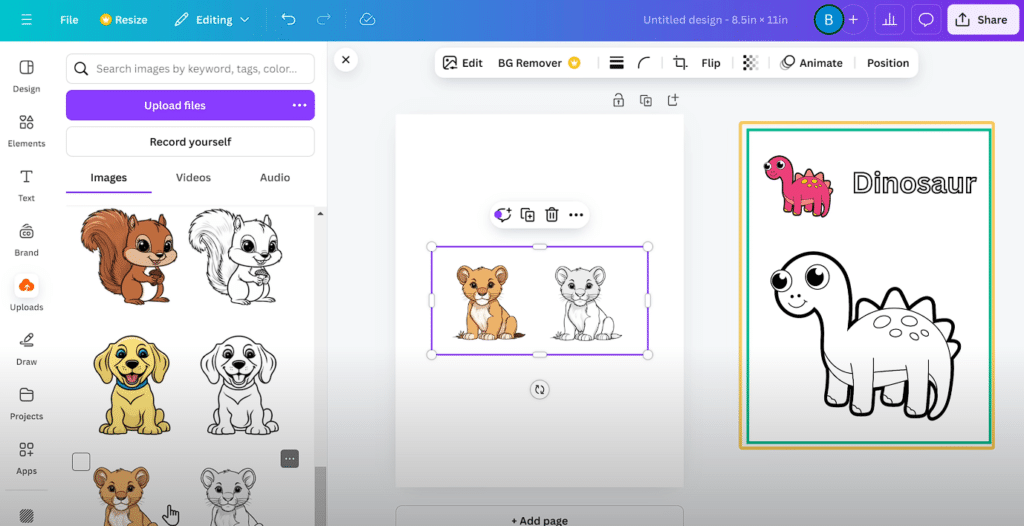
- Duplicate the image so you have a colored version and an outline version.
- Crop and position the colored image at the top corner as a reference for kids.
- Enlarge and center the outline image for coloring.
- Add Text:
- Use the “Text” tool to add the name of the animal or a fun fact.
- Customize the font, size, and color to match your style.
- Create Additional Pages:
- Repeat the process for each image.
- Tip: Leave the left pages blank to prevent color smudging when kids use markers.
- Finalize Your Book:
- Ensure you have at least 24 pages (Amazon’s minimum) and no more than 80 pages.
- Download Your Book:
- Click “Share” and then “Download.”
- Choose “PDF Standard” as the format.
- Download the file to your computer.
Tips:
- Consistency is Key: Keep fonts and layouts consistent throughout the book.
- Proofread: Double-check for any errors or inconsistencies.
Part 2: Publishing Your Coloring Book on Amazon KDP
Now that your coloring book is ready, it’s time to publish it and make it available to millions of potential customers on Amazon.
Step 1: Creating an Account on Amazon KDP
Amazon Kindle Direct Publishing (KDP) is a free platform that allows you to publish your book.
How to Sign Up:
- Visit Amazon KDP:
- Go to kdp.amazon.com.
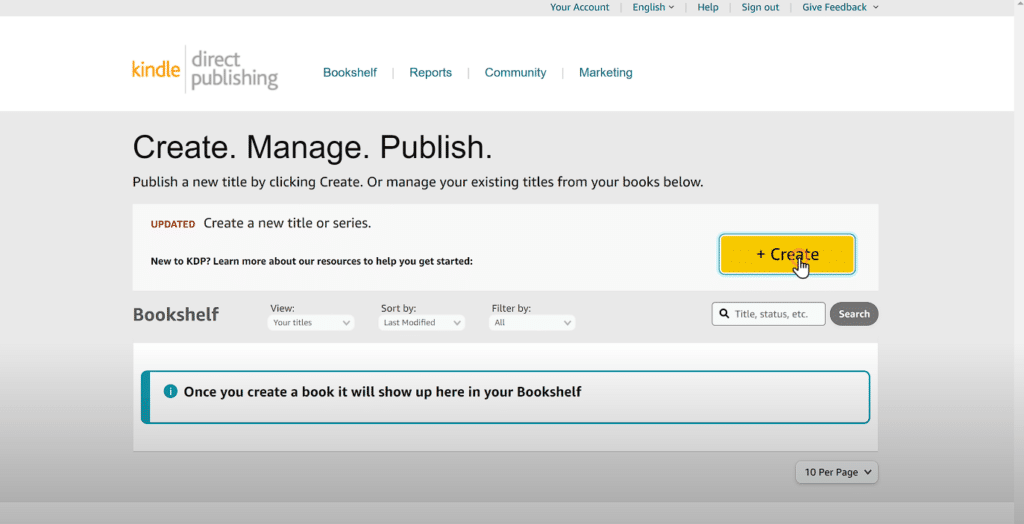
- Create an Account:
- Click on “Sign up” or “Join KDP.”
- Use your existing Amazon account or create a new one.
- Fill in the required information.
- Access the KDP Dashboard:
- Once registered, you’ll land on your KDP dashboard.
Step 2: Adding Book Details to Amazon KDP
With your account set up, you can start the publishing process.
Steps to Add Your Book Details:
- Start a New Paperback:
- From the KDP dashboard, click “Create” and select “Paperback.”
- Enter Paperback Details:
- Language: Select the language of your book.
- Book Title: Enter your book’s title and subtitle.
- Author: Add your name or pen name.
- Description: Provide a compelling description to entice readers.
- Use AI Tools for Assistance:
- If you need help crafting your description or keywords, use AI tools to generate engaging content.
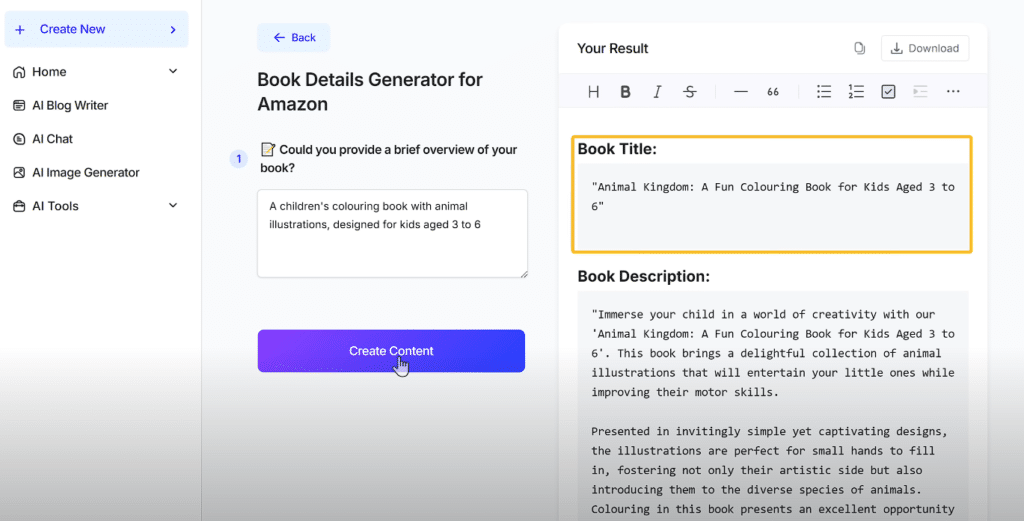
- Set Keywords and Categories:
- Keywords: Add relevant keywords to help customers find your book.
- Categories: Choose appropriate categories and subcategories, such as “Children’s Books” > “Activity Books.”
- Specify Age Range:
- Set the minimum and maximum age appropriate for your book’s audience.
- Confirm Publishing Rights:
- Select “I own the copyright” since you created the content.
Step 3: Uploading Your Coloring Book
Now, you’ll upload your manuscript and cover.
Steps to Upload Your Book:
- Manuscript Upload:
- Under “Manuscript,” click “Upload Paperback Manuscript.”
- Select your PDF file downloaded from Canva.
- Book Cover:
- Choose “Use Cover Creator” or upload your own cover.
- Since you have a cover, you can upload it directly.
- Ensure it meets Amazon’s specifications.
- ISBN and Publication Date:
- You can get a free ISBN from Amazon or use your own.
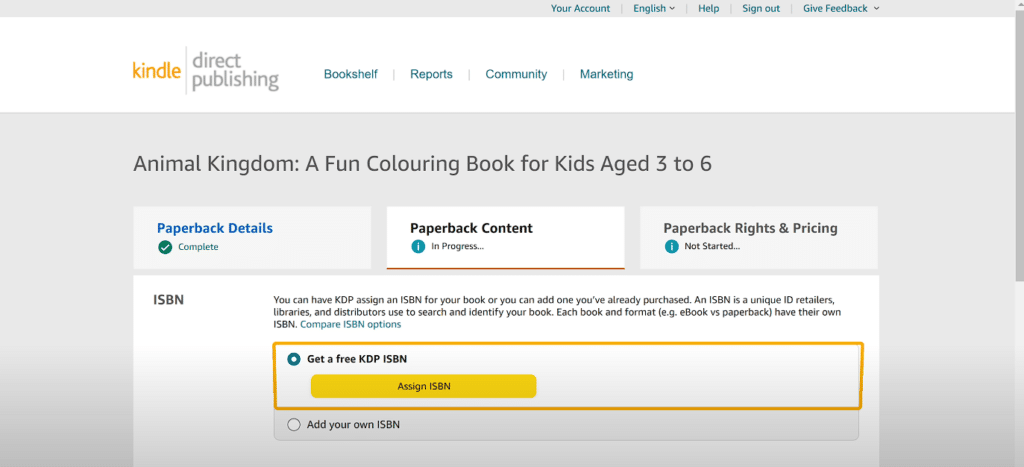
- Set the publication date or leave it blank to publish immediately.
- Preview Your Book:
- Use the “Launch Previewer” tool to review your book.
- Check for any formatting issues or errors.
- Acknowledge AI Content:
- If you used AI tools to create your content, acknowledge it when prompted.
Step 4: Setting Pricing Details
Determine how much you want to charge for your book.
Steps to Set Pricing:
- Royalty Plan:
- Choose between the 35% and 70% royalty options.
- Set Your Price:
- Enter the price for your book.
- Consider the printing cost and desired profit.
- Expanded Distribution:
- Opt-in if you want your book available to bookstores and libraries.
- Publish:
- Click “Publish Your Paperback Book.”
- Amazon will review your book, which can take up to 72 hours.
Tips:
- Competitive Pricing: Research similar books to set a competitive price.
- Earnings Breakdown: Amazon provides a royalty calculator to estimate your earnings.
Conclusion
Congratulations! You’ve just learned how to create and sell a kids’ coloring book using AI tools and Amazon KDP. By following these steps, you can start generating passive income while engaging your creativity.
Key Takeaways:
- Leverage AI Tools: Use AI for generating images and content to save time and resources.
- Design Matters: A well-designed book attracts more buyers.
- Optimize for Amazon: Properly setting up your book details and keywords increases visibility.
Next Steps:
- Promote Your Book: Consider running Amazon ads to increase visibility.
- Create a Website: Showcase your coloring book on your own website.
Thank you for joining me on this journey! If you found this guide helpful, please share it with others who might be interested. Let’s turn creativity into profit together!